Figma plugins are extensions that increase the power and functionality of Figma, a powerful online design tool. With Figma plugins, you can customize your design experience, automate tedious tasks, add extra features, and more. From special effects to additional layout options, these plugins offer a great way to make your designs stand out. With all the possibilities available today, it’s important to choose the best plugins for your needs. In this guide, we explain what a Figma plugin is and how to find the perfect plugin for your project.
The primary use of a Figma plugin is to extend the capabilities of the app. Some plugins offer basic features like text animations and background styles; others go beyond the basics and offer advanced features such as automated data visualization and icon sets. With so many plugin choices available, you’re sure to find one that fits your project needs perfectly. Here are some examples of what you can do with Figma plugins:
- Generate beautiful background patterns
- Automate repetitive tasks
- Create stunning text animations
- Add thousands of free royalty-free icons
- Enhance design by making images responsive
- Visualize data with interactive diagrams
- Create professional presentations in minutes
With so many plugins available it can be difficult to decide which one is right for you. Here’s what you should consider before selecting a plugin:
- Price – Many premium plugins come at a price but there are plenty of free options available too. Consider how much money you want or need to spend on any given plugin before purchasing one.
- Features – Look for features that will best complement your project’s unique needs without overdoing it or adding unnecessary complexity. Some premium options might have more features than you actually need so it’s best to do research first before investing in one particular option over another.
- Usability – Make sure that any plugin is user-friendly enough for anyone using it in order for them to get the most out of their experience while working in Figma
Installing a Figma plugin is easy and straightforward. All you have to do is select the Marketplace tab in your top navigation bar, search for the specific plugin you’re looking for, and click “Install”. Once installed, the plugin will appear in your left sidebar under Plugins. To start using it, simply drag its name onto your canvas. You can also upload plugins from your computer by navigating to the plugins page (under File > Plugins) and clicking on the “Upload Plugin” button at the top of your screen. This will bring up a window where you can upload a zip file of any plugin you’ve previously downloaded or created yourself.
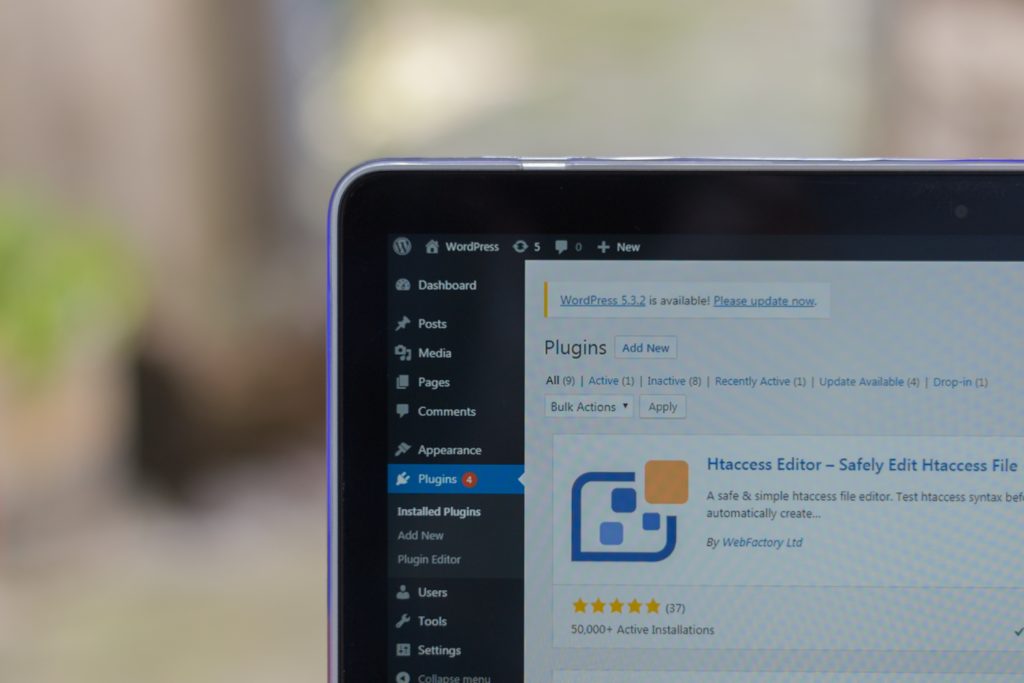
If for some reason you need to uninstall a plugin from Figma, you can do so via the plugins page (under File > Plugins). Clicking on the menu icon next to each plugin will reveal an option to uninstall it. Once done, the plugin will be removed from both your sidebar and the marketplace if it was purchased there.
Figma plugins are great tools that enable designers to easily extend their design capabilities and increase productivity by creating automated tasks and adding extra features. With plenty of free and paid options available, finding one that suits your project needs best shouldn’t be too hard! Installing/uninstalling plugins is also very simple once you get used to how things work within Figma so don’t let this stop you from exploring all that these useful workers have to offer!
Here’s a list of similar apps to Figma Plugin:
- Adobe XD: A popular design and prototyping tool that comes with a wide range of plugins for customizing your experience.
- Sketch: This powerful vector graphics editor is another great option for designers and developers. It has many plugins available to help enhance usability and add capabilities.
- InVision Studio: An intuitive interface and plenty of tools make this an ideal choice for creating interactive prototypes. It also has some excellent plugins to choose from.
- Marvel App: Marvel provides users with an all-in-one platform for creating high-fidelity designs, prototypes, and more. And the plugins available offer even more possibilities.
- Flinto Lite: Flinto Lite is a user-friendly tool that enables you to quickly create interactive prototypes without spending a lot of time learning how to use them.
- Framer X: A highly rated design tool that lets you create native applications quickly and easily. Its marketplace also offers lots of plugins to extend the possibilities even further!
In conclusion, there are many options when it comes to finding plugins for Figma. From Adobe XD and Sketch to Flinto Lite and Framer X, there’s something out there to suit virtually any design project. As with anything though, it pays to do your research and make sure you’re getting the best plugin for the job!